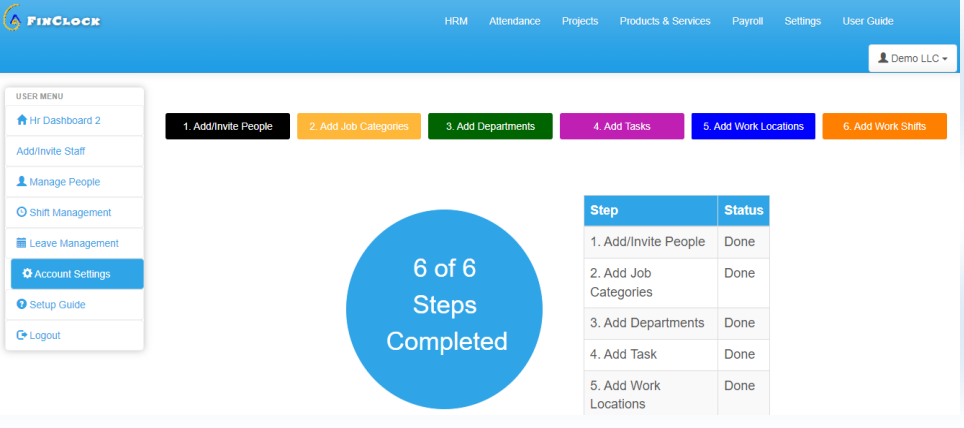
Setting up online attendance system account
The goal is to complete the setup in 10 minutes, and start using Finclock in your business.
1. Add Staff (Team)
2. Add Job Categories
3. Add Departments
4. Create Task Master
5. Add Work Locations
6. Add Shifts
Step 1: Add/Invite Staff in Your organization
- Invite Staff Member
- Fill the person’s details: Names, Email, phone No & ID.
When you Submit, the person gets an Email and SMS invitation with login details (username and Password)
Step 2: Add Job Categories
- Add the job category name e.g. Human resource manager, Operations manager etc.
- Click submit to save the job category
- Click Next step to proceed to Step 3
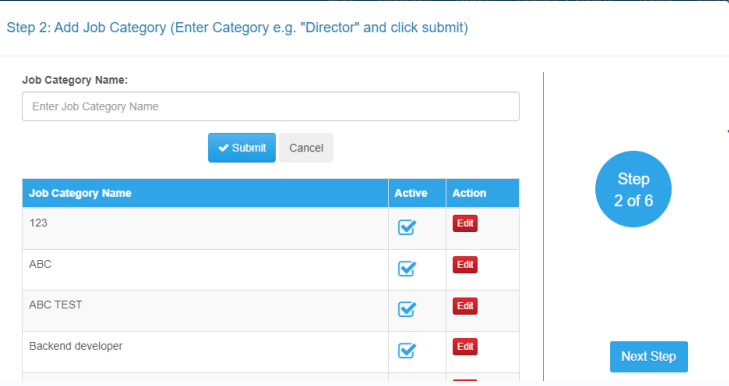
Step 3: Add Departments
- Add the name of a department in your organization e.g. Finance, Human Resource etc.
- Select the Job categories that should be under the department’s name e.g. Accountant can be under the Finance department.
- To select multiple departments, hold the CTRL key.
- Click submit to save the department details.
- Click Next step to proceed to step 4
Leave a Reply